Desktop Journey is the best app to run while your phone is in its charging cradle on your desk during your work day.
Completely free and ad-free (aside from an optional weather add-on)!
Desktop Journey is the best app to run while your phone is in its charging cradle on your desk during your work day.
Completely free and ad-free (aside from an optional weather add-on)!
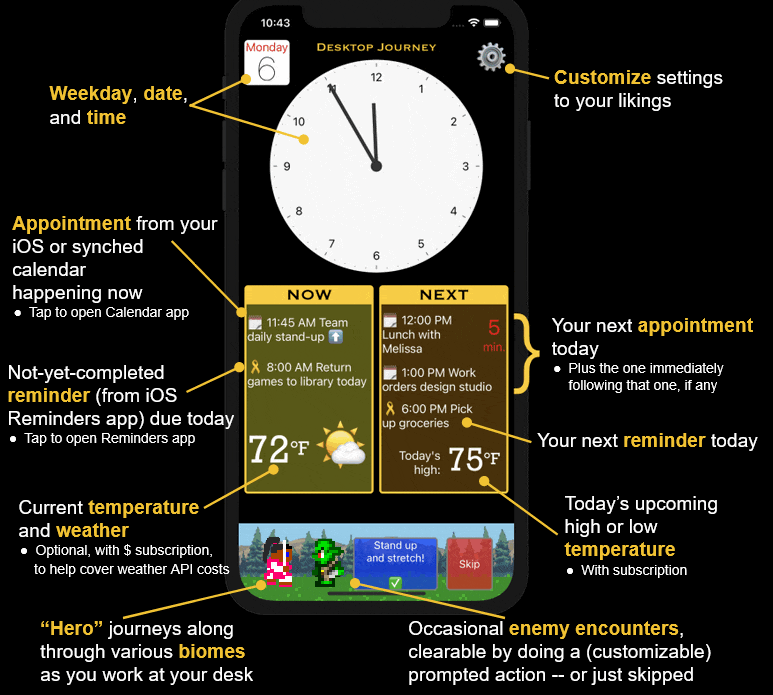
Desktop Journey was developed the result of a desire that I had to have my iPhone display a "dashboard" of at-a-glance useful information during times where I'm working on my computer at my desk. I thought I could make my phone more useful than to just sit there with a blank screen -- or to just display a simple clock.
I couldn't find any such existing apps on the App Store that I liked, so, as with Vigil RPG, I decided to build it myself!
Desktop Journey is a "single-page app" designed to convey useful information about what's happening now, and what's coming up next, while you're working at your desk.
See the annotated screenshot above for a succinct version of what all Desktop Journey shows; read on for more details!
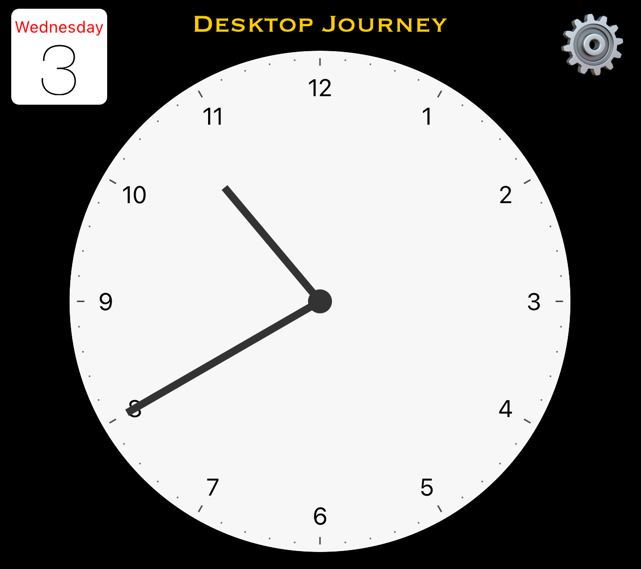
The top portion of the screen is devoted to a simple analog clock. Before creating Desktop Journey, I was using a simple iOS analog clock app as a workaround, and I wanted to keep that core experience (while also adding more to it).
A little "desktop calendar page" icon, styled to look like the native iOS Calendar app icon, shows the current weekday, and day of the month.
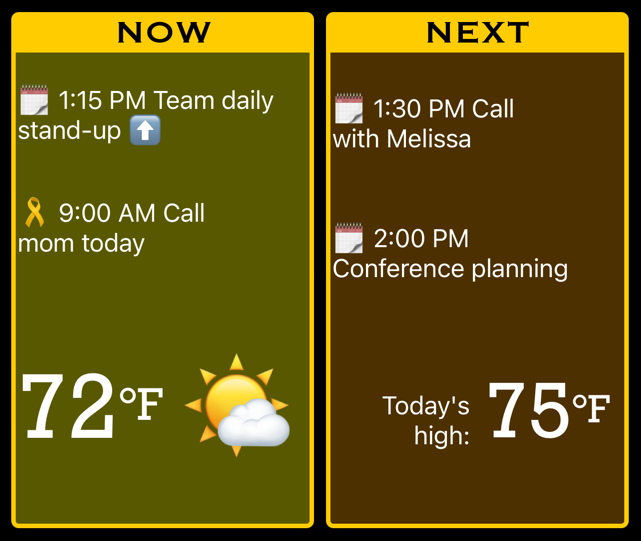
These two panels, shown in the middle portion of the app, display calendar events, reminders, and -- with an optional subscription -- weather and temperature.
🗓 Calendar events are taken from the device's calendar (after permission has been granted to read the calendar). Thus, if you've already set up your iPhone's calendar to sync with another source, such as a Google or Microsoft Outlook account, events from that calendar will appear.
The "Now" panel shows the meeting or appointment that is happening currently, if there is one. The "Next" panel shows just the upcoming appointment (not all of the day's remaining appointments) -- plus the single next appointment after that, if there is one immediately following -- which makes for a nice at-a-glance answer to the question "What do I have coming up next?".
Tapping on an event opens up the view of the current day's events in the native iOS Calendar app.
🎗 Reminders likewise are sourced from the native iOS (again, only after you've granted permission).
The "Now" panel shows a reminder that was due earlier today that you haven't completed yet, if there is one. The "Next" panel shows today's next upcoming reminder that has a date and time set, if any.
Tapping a reminder opens it in the iOS Reminders app, so you can mark it as complete, or edit it.
Temperature and weather for the current locale, and today's upcoming high or low temperature, are optionally shown, with the purchase of a subscription. (These cost me money to subscribe to an API that provides worldwide weather information, and while I'm happy to provide Desktop Journey for free, and with no ads, I'd like to not lose money on it!) ☀
Celsius and Fahrenheit are both supported. Which is displayed can be toggled on the Settings page.
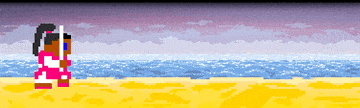
A hero character -- who may look familiar if you've played Vigil RPG! -- walks along at the bottom of the screen, on a long journey.
The biome changes each day, providing some visual variety. In other words, if you run the app again tomorrow, the hero will be somewhere else! There are several biomes, including taiga (pictured up above), desert (pictured here), grassland, caves, forest, dungeon, and more.
The sky also changes, based on the real time of day: Night (as shown here), sunrise, daytime, and dusk.
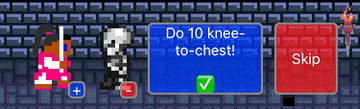
Several times per day -- at semi-random intervals; typically a little bit less frequently than once per hour -- an enemy encounter will take place!
Each encounter prompts you with an action that you can perform yourself, "in real life," to defeat the enemy. Each of these are quick-to-perform actions that are good opportunities to take a very brief break from whatever task you're working on as the app is running. In this pictured example, you'd stand up from your chair and stretch; then, you'd tap the ✅ button.
There's no time pressure; encounters will last indefinitely (as long as the app is running), so you can delay if needed, and complete them at a convient time. Alternatively, you can always just hit the Skip button to bypass the encounter instead.
There are two types of encounters: Tasks and exercises.
Tasks are like this one: A simple action that you can perform from your desk as a micro-break. Other tasks include "tidy your workspace" and "message a loved one".
Exercises can help you get moving a bit during your work day. An example is "Do 5 push-ups!". Exercise quantities can be adjusted with + and - buttons that appear during the encounter; so you could tell the app you did less or more than 5 push-ups, for example.
The encounters feature can be turned on or off in the Settings ⚙️ menu. Individual tasks and exercises can also be enabled or disabled, if (for example) your circumstances don't permit standing up, or if you don't feel like being prompted to do push-ups. 🙂
When you complete an encounter, you'll get a stats display of how many of that task or exercise you've completed -- both today, and all-time.
Settings can be accessed by tapping the Settings ⚙️ icon at the top of the app's page. In addition to customizing exercises, you can disable screen lock while the app is in the foreground; toggle temperature units between Fahrenheit and Celsius; and view the in-app "About" and "Credits" pages.
Desktop Journey was designed and developed in Michigan by Jonathan S. Schneider, University of Michigan CS grad!
